Password Resetting
If you can’t remember your password, use the reset password link visible at login.
Not getting the reset email? Check you spam. Some people have had to whitelist wordpress@patchpatrol.com in their email client.
Invalid rest link? Try copying and pasting the link in the email. Be sure to exclude any “<” or “>” and just get the link inside that.
Member Features
If you are a member of this site you have access to features that allow you to mark patches in collections, trade piles, custom collections, and vestments.
How do I become a member?
You must already be a member of the Facebook Group PTFC Patch Patrol in good standing.
More information here.
Member Features
There are some new member features that have not been documented yet.
If you are logged in you will notice lots of icons under patch listings in archives or single patch pages.
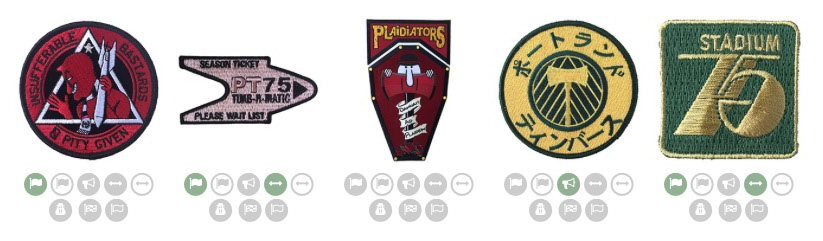
The Icons
Public Collection – Visible to everyone.
Private Collection – Only visible to you.
ISO (In Search Of) – Visible to everyone.
Public Trade Pile – Visible to everyone.
Private Trade Pile – Only visible to you.
Patches on Vestment – Visible to everyone.
Custom Collection 1 – Visible to everyone.
Custom Collection 2 – Visible to everyone.
The Icons represent the status of an individual patch in YOUR collection, no matter where you are viewing it. If it’s gray, then you don’t have it in your collection. If it’s pale green, then you do.
Toggle Icons On/Off
Say you want a screenshot of a private trade pile and don’t wan’t all those icons visible. You can toggle the icons on/off by clicking the checked circle next to the title of the collection or archive listing.
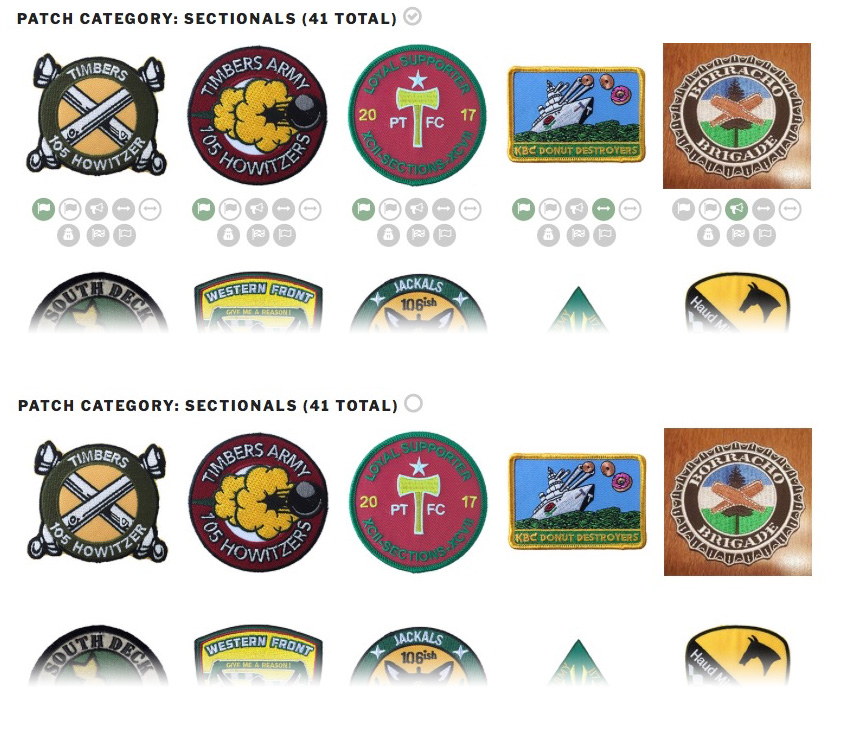
Single Patch View
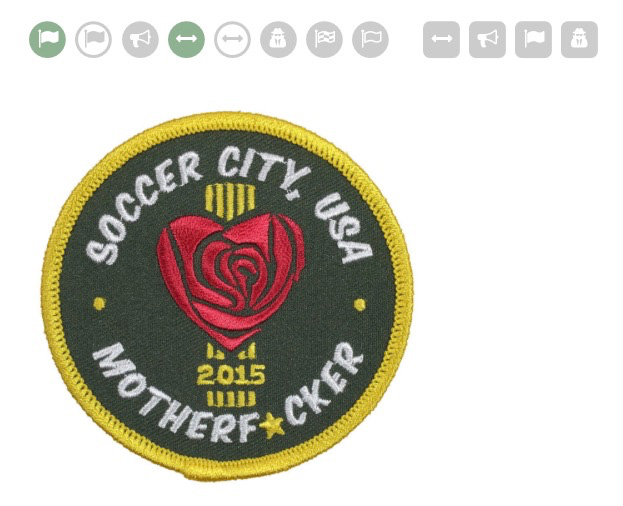
Circle Icons / Square Icons
Circle icons are for adding and removing patches from a collection. Square Icons are for viewing collections. In a single patch listing, the square icons will launch a popup with a list of links to members with this patch in their respective collections. You’ll notice that you can’t view the private versions of their collections.
Member Profiles
Viewing other Members Profiles:
Viewing your Profile:
When viewing your own profile, you have additional icons that allow you to view your Private Collection and Private Trade Piles, as well as a frowny face that lets you see all the patches you DON’T have in your public collection.
Your user profile can display a bio and social media links you if you choose.
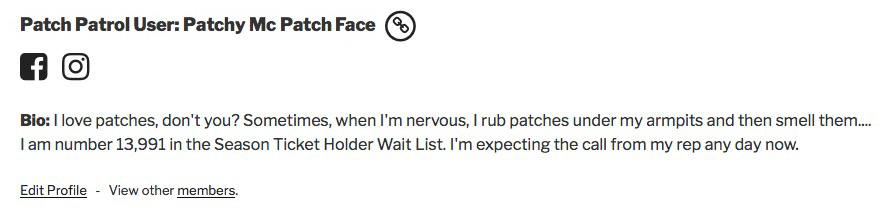
If you are logged in and viewing your own profile, you’ll see a link to edit your profile.
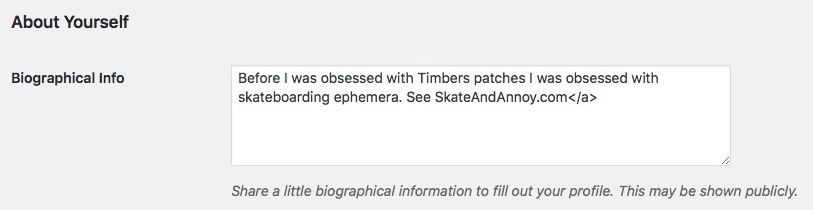
To display social media links you need to fill out the information in your profile. No need to type the full URL, just grab the first part where is shows your user name. On Facebook or Instagram, go to your profile in a web browser (not a mobile app) and grab the first thing after “.com/” – it should not have any spaces in it.
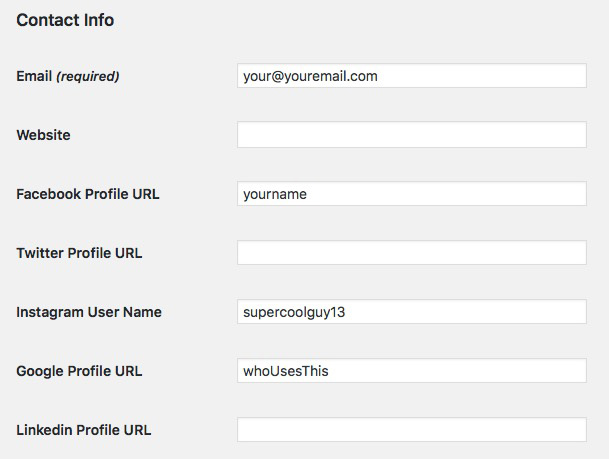
Extra Trade Fodder
What if you have stuff in your trade pile that isn’t a patch, or isn’t on the web site yet? You can list that in your Extra Trade Fodder. While editing your profile, look for the Extra Trade Stuff field (name subject to change). You can even upload pictures, but please don’t overdo it with multiples or huge high res images. And remember to delete them if you’re not using them anymore. If you have information in this field, it will be displayed at the top of your trade pile for all to see. If you don’t want it shown, clear the contents of the field when editing your profile.
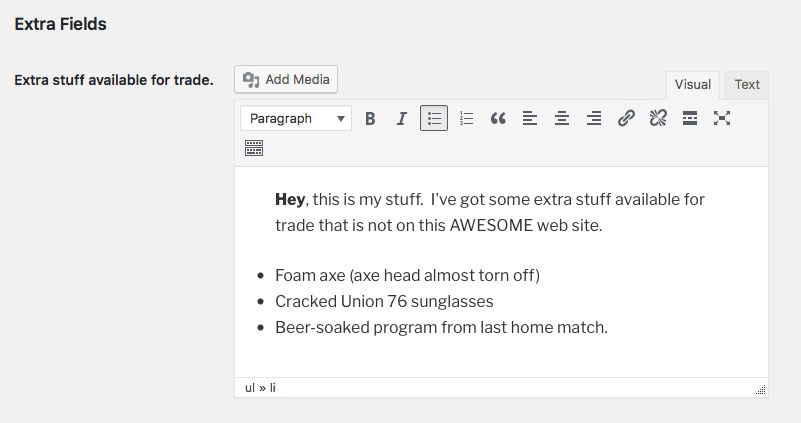
Direct Links to Collections
There are 6 collections you can provide direct links to. When someone follows a direct link, the Member page will display those collections instead of the default, which is your Public Collection. To get your (or anyone else’s) direct links, place a “?” with the collection slug at the end of their member page URL, or when visiting any profile, click on the link icon to display a list of all the direct links. Click it again to hide the list.
Using Patchy McPatchface as an example. If you visit his Member page, the Url is “http://patchpatrol.com/author/patchy/”
| Public Collection: | http://patchpatrol.com/author/patchy?pub |
| Trade Pile: | http://patchpatrol.com/author/patchy?trade |
| In Search Of: | http://patchpatrol.com/author/patchy?iso |
| Custom Collection 1: | http://patchpatrol.com/author/patchy?custom |
| Custom Collection 2: | http://patchpatrol.com/author/patchy?custom2 |
| Vestment: | http://patchpatrol.com/author/patchy?vest |
You might notice if you’re viewing someone’s collection that there is a trailing forward slash “/” at the end of the URL. It’s something the back end adds automatically so you can choose to add it or ignore it you want. Both of these links will go to the same place.
| Vestment: | http://patchpatrol.com/author/patchy?vest |
| Vestment: | http://patchpatrol.com/author/patchy/?vest |
That’s it for now.
This page will be updated as new features are added or functionality changes.
